User Manual
BASIC DECK CONTROLS
The Basic Deck Controls are the core function of VirtualDJ. They provide the ability to not only control track playback, but also have key elements that allow you to manipulate the track's tempo and provide automation to make mixing easier.
Depending on the Skin Layout that is chosen, the Basic Deck Controls differ in appearance but function on the same principles.
STARTER

- JOG BEHAVIOR. This button provides the ability to switch Jog Wheel Modes:
Vinyl Mode (scratch) In Vinyl Mode the Jog Wheel will emulate the sound of a record being scratched when the position is moved.
CD Mode (nudge) In CD mode the jog wheel will bend the pitch when the position is moved. - MATCH BUTTON. When pressed will automatically match the BPM of the opposing deck.
- JOG WHEEL. The Jog Wheel is used to Scratch or Bend the pitch of the track (depending on which mode is selected) with the use of the mouse, touchscreen, or control surface. The jog wheel also displays the Cover Art of the current track when playing audio files and will display a video preview when video files are being played.
- PITCH SLIDER. The slider is used to increase and decrease the tempo (BPM) of the track by moving it up and down. Clicking on the arrow on the outside center of the slider will gradually reset the pitch. Double-clicking the button will act as an instant reset.
- MIX ASSIST. When activated will snap to the beat of the opposing deck and use other smart mixing aids such as SYNC and KEY MATCH providing that the tracks are compatible with one another.
- TRANSPORT CONTROLS.
 CUE
CUEStops the song at the previous Cue point and will preview the song as long as it is held if the song is paused.  PLAY/PAUSE
PLAY/PAUSEStarts the track on the selected deck. If pressed while playing it will pause playback.  SYNC
SYNCSmoothly synchronizes the track of the deck with the opposing deck. It will match the BPM of the track and align the CBG (Computerized BeatGrid).
ESSENTIALS
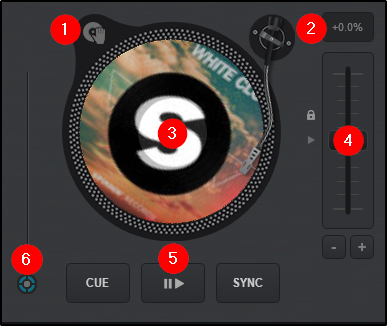
- JOG BEHAVIOR. This button provides the ability to toggle Jogwheel Modes from Vinyl to CD instantaneously.
- PITCH DISPLAY. Displays the pitch value. +0.0 means that the pitch is neutral or unchanged.
- JOG WHEEL. The Jog Wheel is used to Scratch or Bend the pitch of the track (depending on which mode is selected) with the use of the mouse, touchscreen, or control surface. The jog wheel also displays the Cover Art of the current track when playing audio files and will display a video preview when video files are being played.
- PITCH SLIDER. The slider is used to increase and decrease the tempo (BPM) of the track by moving it up and down. Clicking on the arrow on the outside center of the slider will gradually reset the pitch. Double-clicking the button will act as an instant reset.
Pitch Bend buttons (+/-) are offered under the pitch slider to temporary slowdown/speed up the track (Pitch Bend) while pressed. On release the pitch will reset to it’s previous value. - TRANSPORT CONTROLS.
 CUE
CUEStops the song at the previous Cue point and will preview the song as long as it is held if the song is paused.  PLAY/PAUSE
PLAY/PAUSEStarts the track on the selected deck. If pressed while playing it will pause playback.  SYNC
SYNCSmoothly synchronizes the track of the deck with the opposing deck. It will match the BPM of the track and align the CBG (Computerized BeatGrid). - DECK OPTIONS. Click on the Deck Options button to choose a different behavior for the Basic Control buttons, adjust the Pitch Range, Jog Wheel mode, and enable/disable Automated features.
Deck Option  Auto Match BPM
Auto Match BPMAutomatically changes the pitch to match the BPM of the opposing deck when a song is loaded.  Auto Key Match
Auto Key MatchAutomatically changes the key when a song is loaded to match they key of the opposing deck when the key difference is up to 1 semitone.  Auto Sync on Play
Auto Sync on PlayAutomatically start playing from the nearest position that would allow the songs to be beat-matched with one another.  Auto Pitch Lock
Auto Pitch LockAutomatically locks the pitch sliders of both decks whenever BPMs are matched. When moving manually, both pitch sliders will move together in order to stay matched. Pitch Range Set the percentage (%) Range of the Pitch slider. Button Behavior  Play/Pause
Play/PauseIn this Mode the Play button behaves as Play-Pause (toggles between Play and Pause) and the Stop button behaves like Stop (will pause the song and return to the previous Cue if playing and will cycle through the available Cue points if paused.  Play-Stutter
Play-StutterIn this Mode the Play button behaves like Play-Stutter (the song will keep playing from the last Cue) and the Stop button behaves like Pause-Stop (pauses the song if playing and cycles through the available Cue points if paused)  Cue Standard
Cue StandardWill stop the song at the previous Cue point and will preview the song as long as it is held if the song is paused.  Cue Hold-to-play
Cue Hold-to-playCue hold-to-play Will stop the song at the previous Cue point and will preview the song as long as it is held if the song is paused. If held more than 3 seconds the song will continue to play once the button is released.  Cue Inverted
Cue InvertedWill stop the song at the previous Cue point and will stay paused as long as the button is held. Jog Behavior CD Mode (nudge) In CD mode the jog wheel will bend the pitch when the position is moved. Vinyl Mode (scratch) In Vinyl Mode the Jog Wheel will emulate the sound of a record being scratched when the position is moved.
PRO
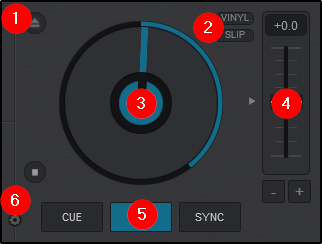
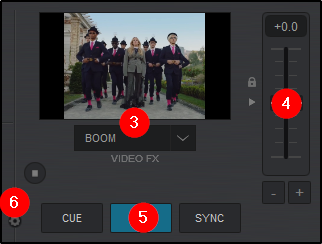
- EJECT/LOAD NEXT. Unloads the deck if there is a track in it. If empty, will load the next track from the browser.
- JOG BEHAVIOR. 2 buttons are offered:
VINYL toggles from Vinyl (Scratch) mode or CD (nudge) mode.
SLIP enables/disables Slip Mode. When enabled, scratch actions, hot cues, loops, etc. will have a temporary effect and the track will continue to play from it's original position. - JOG WHEEL/VIDEO PREVIEW. The Jog Wheel is used to Scratch or Bend the pitch of the track (depending on which mode is selected) with the use of the mouse, touchscreen, or control surface. The jog wheel also displays the elapsed time of the track around the outer ring.
When a video file is being played and the video mixer is selected, the Jog Wheel turns into a Video Preview window with a Video FX dropdown menu to quickly apply Video FX to the deck. - PITCH SLIDER. The slider is used to increase and decrease the tempo (BPM) of the track by moving it up and down. Clicking on the arrow on the outside center of the slider will gradually reset the pitch. Double-clicking the button will act as an instant reset.
Pitch Bend buttons (+/-) are offered under the pitch slider to temporary slowdown/speed up the track (Pitch Bend) while pressed. On release the pitch will reset to it’s previous value. - TRANSPORT CONTROLS.
 CUE
CUEStops the song at the previous Cue point and will preview the song as long as it is held if the song is paused.  PLAY/PAUSE
PLAY/PAUSEStarts the track on the selected deck. If pressed while playing it will pause playback.  SYNC
SYNCSmoothly synchronizes the track of the deck with the opposing deck. It will match the BPM of the track and align the CBG (Computerized BeatGrid).  STOP/CLONE
STOP/CLONEStops the deck and positions the track at the beginning. Clicking this button when the deck is stopped will cycle through set Hot Cues. If the deck is empty, the button will clone the opposing deck and play it syncronized in the same position. - DECK OPTIONS. Click on the Deck Options button to choose a different behavior for the Basic Control buttons, adjust the Pitch Range, Jog Wheel mode, and enable/disable Automated features.
Deck Option  Auto Match BPM
Auto Match BPMAutomatically changes the pitch to match the BPM of the opposing deck when a song is loaded.  Auto Key Match
Auto Key MatchAutomatically changes the key when a song is loaded to match they key of the opposing deck when the key difference is up to 1 semitone.  Auto Sync on Play
Auto Sync on PlayAutomatically start playing from the nearest position that would allow the songs to be beat-matched with one another.  Auto Pitch Lock
Auto Pitch LockAutomatically locks the pitch sliders of both decks whenever BPMs are matched. When moving manually, both pitch sliders will move together in order to stay matched. Pitch Range Set the percentage (%) Range of the Pitch slider. Button Behavior  Play/Pause
Play/PauseIn this Mode the Play button behaves as Play-Pause (toggles between Play and Pause) and the Stop button behaves like Stop (will pause the song and return to the previous Cue if playing and will cycle through the available Cue points if paused.)  Play-Stutter
Play-StutterIn this Mode the Play button behaves like Play-Stutter (the song will keep playing from the last Cue) and the Stop button behaves like Pause-Stop (pauses the song if playing and cycles through the available Cue points if paused)  Cue Standard
Cue StandardWill stop the song at the previous Cue point and will preview the song as long as it is held if the song is paused.  Cue Hold-to-play
Cue Hold-to-playCue hold-to-play Will stop the song at the previous Cue point and will preview the song as long as it is held if the song is paused. If held more than 3 seconds the song will continue to play once the button is released.  Cue Inverted
Cue InvertedWill stop the song at the previous Cue point and will stay paused as long as the button is held. Jog Behavior CD Mode (nudge) In CD mode the jog wheel will bend the pitch when the position is moved. Vinyl Mode (scratch) In Vinyl Mode the Jog Wheel will emulate the sound of a record being scratched when the position is moved.





